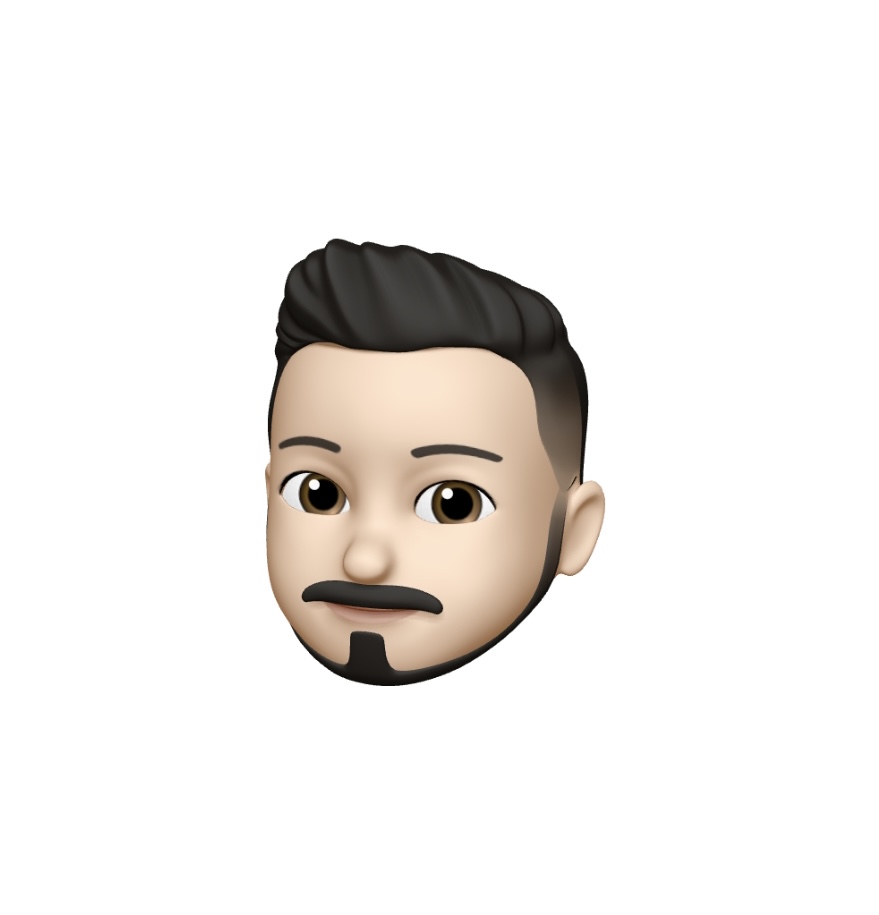Patrick's 데이터 세상
Python 데이터 분석 - WordCloud 본문
반응형
SMALL
◉ wordCloud
텍스트 데이터에서 단어 빈도를 분석하여 시각화하는 기법
- nltk
텍스트 분석하기 위해 만들어진 패키지
- wordCloud
시각화 목적 패키지
◉ 데이터 시각화
- matplotlib
데이터를 시각화하는 패키지
- seaborn
matplotlib를 보완한 패키지
* 설치 pip install wordcloud
pip install matplotlib
⊙ 텍스트 파일을 읽어 wordClouding을 처리
from wordcloud import WordCloudwith open('data_files/constitution-en.txt', 'r') as f:
constitution_en = f.read() # 전체 파일 내용 읽기constitution_en결과

...생략
wcloud = WordCloud() # wordcloud 기능을 가진 클래스의 객체 만들기wcloud = wcloud.generate(constitution_en)wcloud.words_ # 문장을 단어로 나누고 빈도수
wcloud.words_['People']
#len(wcloud.words_) # 200결과

⊙ 피규어를 생성해서 이미지에 대한 수정사항을 입력 후 출력
import matplotlib.pyplot as pltplt.figure(figsize=(12, 12)) # figure 사이즈 변경
plt.imshow(wcloud) # imshow : 이미지 출력
plt.axis('off') # 축 표시 생략
plt.show() # 부가 정보 출력 생략
결과

빈도수에 의해 크기별로 정렬된 WordCloud 모습
⊙ 이미지 안에 워드크라우딩 하기
from PIL import Image
from wordcloud import STOPWORDSSTOPWORDS # 불용어 처리결과

...생략
with open('data_files/alice.txt', 'r') as f:
alice = f.read() # 전체 파일 내용 읽기결과

의미를 갖지 않는 불용어(he she i by 은 는 이 가, 등)는 STOPWORD로 제외
import numpy as npimg = Image.open('data_files/alice_mask.png')
alice_mask = np.array(img)alice_mask.shape결과

alice_mask[:10, :10]결과

wcloud2 = WordCloud(mask=alice_mask,
stopwords=STOPWORDS,
background_color='white')
이미지는 실제로는 픽셀마다 숫자로 되어져있다.
이미지를 array 구조로 받아서 wordcloud 처리
wcloud2 = wcloud2.generate(alice)wcloud2.words_결과

...생략
plt.figure(figsize=(12,12))
plt.imshow(wcloud2)
plt.axis('off')
plt.show()결과

반응형
LIST
'Programming > Python' 카테고리의 다른 글
| Python 데이터 분석 - Google Maps Setting (0) | 2020.06.24 |
|---|---|
| Python 데이터 분석 - Google API (0) | 2020.06.24 |
| Python 데이터 분석 - Pandas (0) | 2020.06.24 |
| Python 데이터 분석 - NumPy (0) | 2020.06.24 |
| Python 데이터 분석 - 데이터 로딩 (0) | 2020.06.24 |